Google My Business Demystified: How to Verify a Google My Business Listing
Verifying a Google My Business listing is extremely simple for most companies. However, there are a couple of situations that can make verification seem like a daunting process. Don’t worry! We are here to make the process clear and simple for you.

Scenario 1
You receive mail for your business at your company’s physical location. You’re in luck! Simply request your postcard and enter the code you receive in the mail.
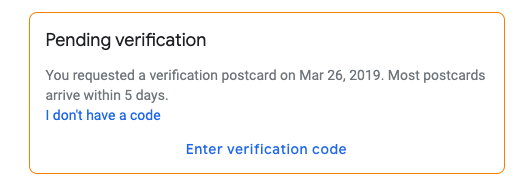
Scenario 2
You receive mail for your business at a P.O. box, or a location that is different from your office’s physical address. Unfortunately, the postcard method will not work for you. Postcards must be shipped directly to the address on the Google My Business listing. You will either have to verify by video or phone. Follow the steps listed below to complete your verification process.
Find Out If Phone or Video Verification is Available for Your Business
Step 1 – Request a postcard and wait. Google requires that you try, even if you know it won’t work.Wait until 15-16 days have passed. Google’s system needs to show that the postcard could not be delivered.
Step 2 – Contact Google My Business. Click here to find the Google My Business support form. They will check to make sure at least 15 days have passed since requesting the postcard and will escalate your case to the verification team. Once escalated, you should hear from the verification team within 48 hours. If you have not heard from them after 48 hours pass, follow up again. If you have a case number, include that information in the notes.
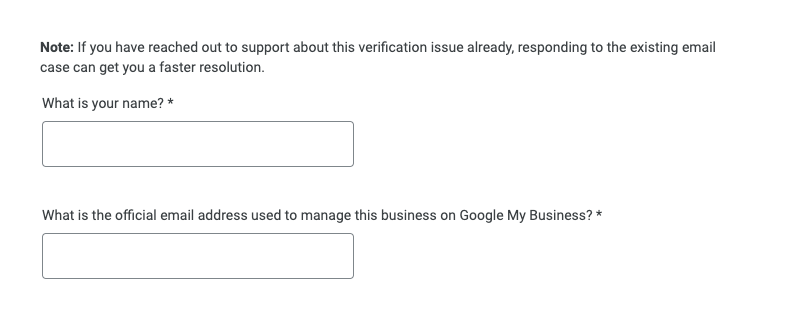
Step 3 – The verification team will let you know whether you are eligible for phone or video verification and ask for a phone number and a time that they can start the verification process. They may be able to verify using the photos you included when you filled out your Google contact form, but they may request further information.
Video verification can be accomplished with live video or offline video. If phone verification is available, a phone verification button will appear on your profile to trigger a call from Google.
Step 4 – Schedule your verification for a time that you will be in the office. Tell Google what time you will be at the office ready for a live call and provide your phone number. Most of our clients end up using live video verification. Prepare for your live video call by:
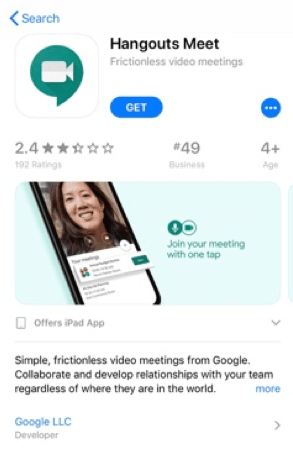
- Downloading the Google Meetings app on your phone
- Locating your business card
Step 5 – Complete your live video meeting. At the scheduled time, Google will send a “meetings” link. They may also call to make sure that you received the link properly. Google will ask you to click on the meetings link and show them:
- The business signage on your door and/or in the street
- The outside of the building and building number
- Your building directory
- Your business card
- If you have an official work vehicle, they will want to see branding on the car or truck
They will also ask you questions such as:
- What kind of business are you?
- How are you connected with the business?
After the video call, Google will verify your business on their end. The verification will be “pending” for up to 3 days before becoming visible to the public.
Have more questions about managing your Google My Business listing? Let us know. We’ll get you pointed in the right direction.



